Overview
Some users begin registering for your online community but abandon the process at the screen name setup step. These partially registered users cannot fully access community features and may never return without prompting.
Symptoms:
-
Users with email addresses and registration timestamps but no screen name.
-
Incomplete profiles appearing in community reports.
-
Reduced new-user engagement rates despite successful SSO sign-ins.
-
Difficulty identifying and reporting on drop-off points in the onboarding funnel.
Solution
1. Build a List of Partially Registered Users
Start with your Identity Provider (IdP) or SSO system to identify users who have registered but haven’t set a screen name.
Use these community platform features to enrich your dataset:
-
User Reports in Admin > Metrics lets you filter users by registration date, last login, or role.
-
Bulk Member Data Download under Community Analytics > Members allows you to export a complete list of community users.
-
Use the Partial Registrations metric to understand where users drop off and how interventions affect outcomes.
Export this data to CSV for segmentation within your email tool or spreadsheet.
2. Generate the Correct Resume Link
Ensure your call-to-action (CTA) takes users directly to the point they abandoned.
-
In Admin > System > SSO, locate and copy the field called “URL to registration page”.
-
This is the exact link users need to continue registration at the right step.
-
If your setup uses SSO overrides like
form.UserSsoRegistration.prepopulateFromSso, they may affect flow behavior.
-
Also refer to SSO details in this bounce SSO article.
-
3. Send a Reminder Campaign Using Your Email Platform
Use a platform like Marketo, HubSpot, or Salesforce Marketing Cloud to manage email sequences.
Best practice sequence:
-
Day 0: “You're almost there—finish your profile.”
-
Day 3: Friendly reminder with the same CTA.
Example template:
Subject: Finish setting up your Red Hat Learning Community profile
Hi {FirstName},
You’re almost there. Complete your Red Hat Learning Community profile to unlock posting, replies, and personalized content.
[Finish My Profile]
If you have any trouble, reply to this email and we’ll help you get moving.
Thanks,
Community Team
Use the SSO registration link from step 2 as the CTA URL.
4. Track Completion and Optimize
Use analytics to measure the success of your outreach:
-
Monitor Partial Registrations and completed profiles in Community Analytics.
-
Export analytics reports to CSV for snapshot views or trend reporting.
This will help you understand what tactics move users from “almost there” to active contributors.
5. Optional: One-Time Invitation Using User Import
If you want the community platform to send the initial invitation email:
-
Use the CSV User Import feature and enable the “send invitation email” option during import.
-
Use your marketing platform for additional follow-ups and segmentation as needed.
Summary
To recover users who abandon the screen name step during registration:
-
Build a segmented list from your IdP and community exports.
-
Link directly to the SSO resume URL.
-
Send a brief email series using your marketing platform.
-
Track drop-off resolution and profile completion metrics over time.
-
Optionally automate the first invite via the user import process.
FAQ
Q1: Where do I find the URL to resume community registration?
A1: In Admin > System > SSO, copy the field labeled “URL to registration page”.
Q2: How can I export a list of partially registered users?
A2: Use User Reports and Bulk Member Data Downloads for filtered exports.
Q3: What if I want the platform to send the invitation email, not my marketing tool?
A3: Use the CSV User Import feature and choose the “send invitation email” option.
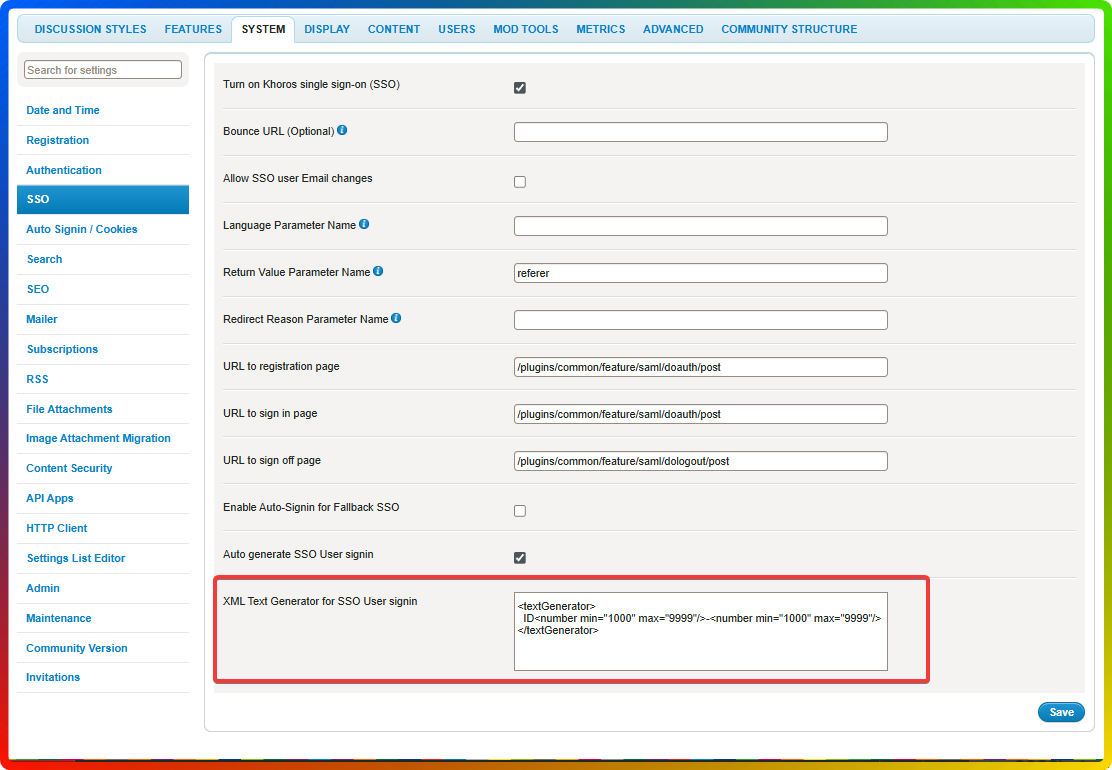
Ciprian Nastase
Comments